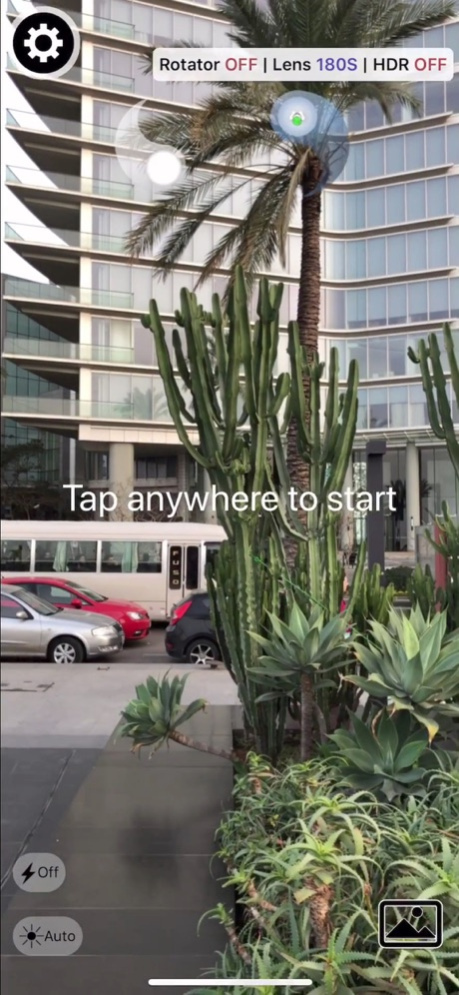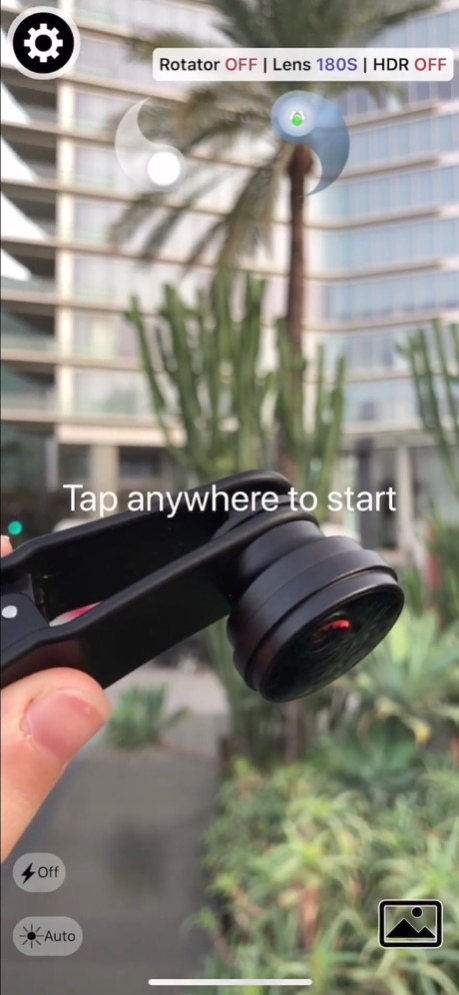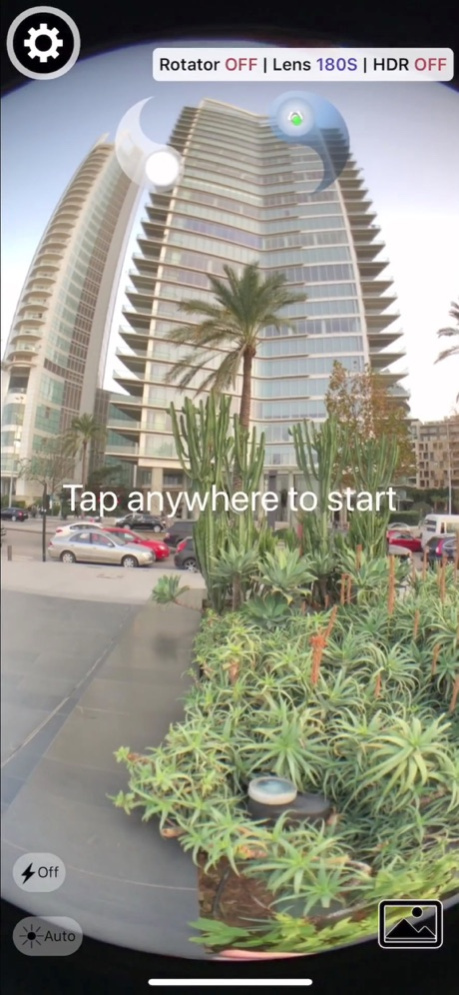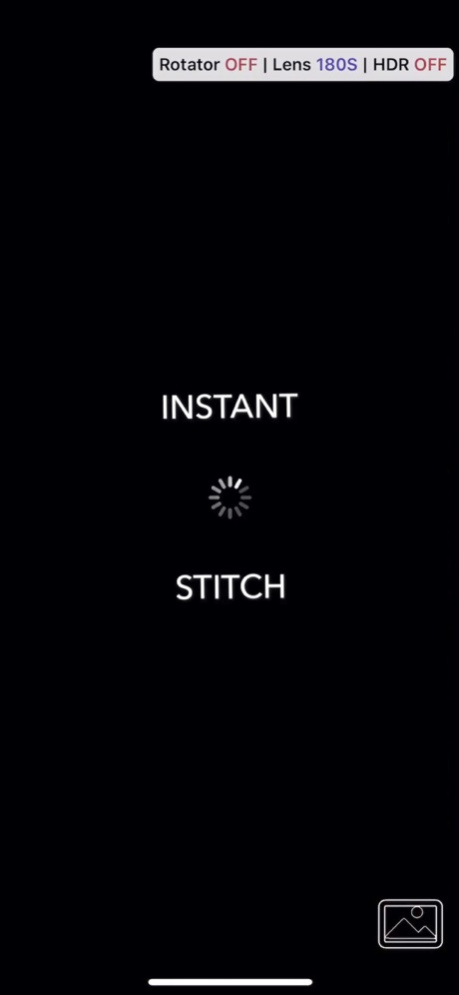theVRkit 1.31
Continue to app
Free Version
Publisher Description
Turn Your Phone Into a Professional 360 Camera
THIS APP REQUIRES A CLIP-ON FISHEYE LENS.
Use theVRkit fish-eye lens to capture 360 Spherical Panoramas. You can buy it on www.theVRkit.com to produce high resolution full 360 panoramas (with floors and ceilings) to create 360 virtual tours.
Built-in ultra wide lenses are indeed wide, but they only capture 2/3 of the vertical field of view and leave blind spots on top/bottom.
Just clip the lens and make a full turn. Multiple images are taken, and stitched instantly on your phone, no internet connection needed. The result is amazing.
theVRkit fisheye lens was specially selected for its field of view, clarity and sharpness. We have tested nearly all the lenses of the market, our lens will give you the best output.
An optional electronic rotator allows for perfect captures. You can get professional quality VR images at the press of a button.
Share the result on Facebook 360 or view it in VR Cardboard mode.
Based on the technology of our award-winning app DMD Panorama (10M+ downloads).
A detailed instruction manual is available in the faq section on the website theVRkit.com.
Quick setup (check the faq in the app - top-left icon - for detailed setup):
Manual mode (with the lens and without the rotator):
- open the app and select the right options (rotator off) in the top-left corner
- make sure you use the proper lens (180S/T or 160M). You can use third-party lenses for testing, but use our lenses for perfect results
- remove your phone cover for best results
- clip theVRkit fish-eye lens on the rear-camera lens, the screen should show a sharp centered circle with black corners. If the circle is not sharp or centered, adjust the lens position
- hold the phone vertical, tap on the screen to take first shot, start rotating slowly either to the right or left, wait for the symbols (Yin Yang) to snap to take next shot
- keep rotating to complete a full turn, the 360 panorama should appear instantly when you finish your turn
Rotator mode (with the lens and the rotator):
- open the app and select the right options (rotator on) in the top-left corner
- make sure you use the proper lens (180S or 160M). You can use third-party lenses for testing, but use our lenses for perfect results
- remove your phone cover for best results
- clip theVRkit fish-eye lens on the rear-camera lens, the screen should show a sharp centered circle with black corners. If the circle is not sharp or centered, adjust the lens position
- make sure the rotator is charged, you should charge it for at least 2 hours at first usage
- screw the rotator on the provided mini-tripod or a standard one
- put the phone on the rotator and screw tightly the phone holder
- turn the rotator on, it shows a blue led. If the app does not connect automatically, check you have turned on Bluetooth mode in your phone. There is no need to pair the device or to use the rotator buttons
- tap the screen, the rotator should start rotating, the app will capture a picture every time the rotator stops
- the 360 panorama appears instantly when the rotator makes a full turn
We are sure you will be satisfied by the quality. If you have any issue, you can always contact us for a comment or help: help@theVRkit.com
Aug 8, 2023
Version 1.31
Quality improvement for iPhone 13 and 14 series
About theVRkit
theVRkit is a free app for iOS published in the Screen Capture list of apps, part of Graphic Apps.
The company that develops theVRkit is Dermandar. The latest version released by its developer is 1.31.
To install theVRkit on your iOS device, just click the green Continue To App button above to start the installation process. The app is listed on our website since 2023-08-08 and was downloaded 1 times. We have already checked if the download link is safe, however for your own protection we recommend that you scan the downloaded app with your antivirus. Your antivirus may detect the theVRkit as malware if the download link is broken.
How to install theVRkit on your iOS device:
- Click on the Continue To App button on our website. This will redirect you to the App Store.
- Once the theVRkit is shown in the iTunes listing of your iOS device, you can start its download and installation. Tap on the GET button to the right of the app to start downloading it.
- If you are not logged-in the iOS appstore app, you'll be prompted for your your Apple ID and/or password.
- After theVRkit is downloaded, you'll see an INSTALL button to the right. Tap on it to start the actual installation of the iOS app.
- Once installation is finished you can tap on the OPEN button to start it. Its icon will also be added to your device home screen.